কি-বোর্ডের ১০০টি শর্টকাট জেনে নিয়ে মাউসের ব্যবহার কমাতে পারেন। কারণ যে কোন সময়ে আপনার মাউসে সমস্যা হতে পারে। আর মাউসের সমস্যা হলে নতুন মাউস রিপ্লেস না করা পর্যন্ত আপনার কম্পিউটার প্রায় অচল থাকবে। আর যদি সেটা ঘটে রাতের বেলায়। তাহলে তো বিরক্তির শেষ নেই। কম্পিউটারে আপনার যতই গুরুত্বপূর্ণ কাজ থাকুক না কেনো, আপনাকে অপেক্ষা করতে হবে সকাল বেলা কম্পিউটার এক্সেসরিজের শপ খোলা পর্যন্ত।
কমাতে পারেন মাউসের ব্যবহার
অন্যদিকে বাংলা টাইপিং শর্টকাট কি-বোর্ডের ১০০টি শর্টকাট জানা থাকলে আপনি সহজেই মাউসের ব্যবহার কমিয়ে মাউসের স্থায়িত্ব বাড়াতে পারেন। কিবোর্ড দিয়েই প্রয়োজনীয় কাজগুলি করতে পারলে কম্পিউটার অকেজো হওয়া থেকে মুক্তি পাবেন ৷
তাছাড়া মাউস ব্যবহার না করে আপনি যদি কি-বোর্ডের ১০০টি শর্টকাট ব্যবহার করেন তাহলে আপনার কাজের সময়ও অনেক কমবে ৷ কম্পিউটারে মাউস পয়েন্টার নিয়ে সঠিক জায়গায় ক্লিক করে কাজ করতে যা সময় লাগে তার অর্ধেক সময়ে আপনি কি-বোর্ডের শর্টকাট ব্যবহারে কাজ করতে পারবেন ৷
এক্ষেত্রে কম্পিউটার কি বোর্ডে বাংলা অক্ষর থাকা কী-বোর্ড ব্যবহার করাই উত্তম। সাধারণত আমাদের জানা প্রয়োজন হতে পারে প্রিন্ট এর কী-বোর্ড কমান্ড কী, কম্পিউটার বন্ধ করার শর্টকাট কী, ফাংশন কী শর্টকাট, Find next এর শর্টকাট কোনটি, ইত্যাদি।
আসুন জেনে নেই কি-বোর্ডের ১০০টি শর্টকাট –
Keyboard Shorcuts (Microsoft Windows)
1. CTRL+C (Copy)
2. CTRL+X (Cut)
3. CTRL+V (Paste)
4. CTRL+Z (Undo)
5. DELETE (Delete)
6. SHIFT+DELETE (Delete the selected item permanently without placing the item in the Recycle Bin)
7. CTRL while dragging an item (Copy the selected item)
8. CTRL+SHIFT while dragging an item (Create a shortcut to the selected item)
9. F2 key (Rename the selected item)
10. CTRL+RIGHT ARROW (Move the insertion point to the beginning of the next word)
11. CTRL+LEFT ARROW (Move the insertion point to the beginning of the previous word)
12. CTRL+DOWN ARROW (Move the insertion point to the beginning of the next paragraph)
13. CTRL+UP ARROW (Move the insertion point to the beginning of the previous paragraph)
14. CTRL+SHIFT with any of the arrow keys (Highlight a block of text), SHIFT with any of the arrow keys (Select more than one item in a window or on the desktop, or select text in a document)
15. CTRL+A (Select all)
16. F3 key (Search for a file or a folder)
17. ALT+ENTER (View the properties for the selected item)
18. ALT+F4 (Close the active item, or quit the active program)
19. ALT+ENTER (Display the properties of the selected object)
20. ALT+SPACEBAR (Open the shortcut menu for the active window)
21. CTRL+F4 (Close the active document in programs that enable you to have multiple documents open simultaneously)
22. ALT+TAB (Switch between the open items)
23. ALT+ESC (Cycle through items in the order that they had been opened)
24. F6 key (Cycle through the screen elements in a window or on the desktop)
25. F4 key (Display the Address bar list in My Computer or Windows Explorer)
26. SHIFT+F10 (Display the shortcut menu for the selected item)
27. ALT+SPACEBAR (Display the System menu for the active window)
28. CTRL+ESC (Display the Start menu)
29. ALT+Underlined letter in a menu name (Display the corresponding menu) Underlined letter in a command name on an open menu (Perform the corresponding command)
30. F10 key (Activate the menu bar in the active program)
31. RIGHT ARROW (Open the next menu to the right, or open a submenu)
32. LEFT ARROW (Open the next menu to the left, or close a submenu)
33. F5 key (Update the active window)
34. BACKSPACE (View the folder one level up in My Computer or Windows Explorer)
35. ESC (Cancel the current task)
36. SHIFT when you insert a CD-ROM into the CD-ROM drive (Prevent the CD-ROM from automatically playing)
Dialogue Box – Keyboard Shortcuts
1. CTRL+TAB (Move forward through the tabs)
2. CTRL+SHIFT+TAB (Move backward through the tabs)
3. TAB (Move forward through the options)
4. SHIFT+TAB (Move backward through the options)
5. ALT+Underlined letter (Perform the corresponding command or select the corresponding option)
6. ENTER (Perform the command for the active option or button)
7. SPACEBAR (Select or clear the check box if the active option is a check box)
8. Arrow keys (Select a button if the active option is a group of option buttons)
9. F1 key (Display Help)
10. F4 key (Display the items in the active list)
11. BACKSPACE (Open a folder one level up if a folder is selected in the Save As or Open dialogue box)
Microsoft Natural Keyboard Shortcuts
1. Windows Logo (Display or hide the Start menu)
2. Windows Logo+BREAK (Display the System Properties dialogue box)
3. Windows Logo+D (Display the desktop)
4. Windows Logo+M (Minimize all of the windows)
5. Windows Logo+SHIFT+M (Restore the minimized windows)
6. Windows Logo+E (Open My Computer)
7. Windows Logo+F (Search for a file or a folder)
8. CTRL+Windows Logo+F (Search for computers)
9. Windows Logo+F1 (Display Windows Help)
10. Windows Logo+ L (Lock the keyboard)
11. Windows Logo+R (Open the Run dialogue box)
12. Windows Logo+U (Open Utility Manager)
13. Accessibility Keyboard Shortcuts
14. Right SHIFT for eight seconds (Switch FilterKeys either on or off)
15. Left ALT+left SHIFT+PRINT SCREEN (Switch High Contrast either on or off)
16. Left ALT+left SHIFT+NUM LOCK (Switch the MouseKeys either on or off)
17. SHIFT five times (Switch the StickyKeys either on or off)
18. NUM LOCK for five seconds (Switch the ToggleKeys either on or off)
19. Windows Logo +U (Open Utility Manager)
20. Windows Explorer Keyboard Shortcuts
21. END (Display the bottom of the active window)
22. HOME (Display the top of the active window)
23. NUM LOCK+Asterisk sign (*) (Display all of the subfolders that are under the selected folder)
24. NUM LOCK+Plus sign (+) (Display the contents of the selected folder)
MMC Console Windows Shortcut keys
1. SHIFT+F10 (Display the Action shortcut menu for the selected item)
2. F1 key (Open the Help topic, if any, for the selected item)
3. F5 key (Update the content of all console windows)
4. CTRL+F10 (Maximize the active console window)
5. CTRL+F5 (Restore the active console window)
6. ALT+ENTER (Display the Properties dialogue box, if any, for the selected item)
7. F2 key (Rename the selected item)
8. CTRL+F4 (Close the active console window. When a console has only one console window, this shortcut closes the console)
Remote Desktop Connection Navigation
1. CTRL+ALT+END (Open the Microsoft Windows NT Security dialogue box)
2. ALT+PAGE UP (Switch between programs from left to right)
3. ALT+PAGE DOWN (Switch between programs from right to left)
4. ALT+INSERT (Cycle through the programs in most recently used order)
5. ALT+HOME (Display the Start menu)
6. CTRL+ALT+BREAK (Switch the client computer between a window and a full screen)
7. ALT+DELETE (Display the Windows menu)
8. CTRL+ALT+Minus sign (-) (Place a snapshot of the active window in the client on the Terminal server clipboard and provide the same functionality as pressing PRINT SCREEN on a local computer.)
9. CTRL+ALT+Plus sign (+) (Place a snapshot of the entire client window area on the Terminal server clipboard and provide the same functionality as pressing ALT+PRINT SCREEN on a local computer.)
Microsoft Internet Explorer Keyboard Shortcuts
1. CTRL+B (Open the Organize Favorites dialogue box)
2. CTRL+E (Open the Search bar)
3. CTRL+F (Start the Find utility)
4. CTRL+H (Open the History bar)
5. CTRL+I (Open the Favorites bar)
6. CTRL+L (Open the Open dialogue box)
7. CTRL+N (Start another instance of the browser with the same Web address)
8. CTRL+O (Open the Open dialogue box, the same as CTRL+L)
9. CTRL+P (Open the Print dialogue box)
10. CTRL+R (Update the current Web )
(ফলো করুন আমাদের Google News, Facebook এবং Twitter পেজ)
আরও পড়ুনঃ
আপনাকে প্রশান্তি দেবে যে ১০ টি অ্যাপ
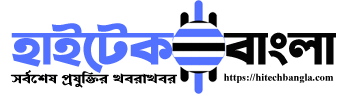









মন্তব্য লিখুন